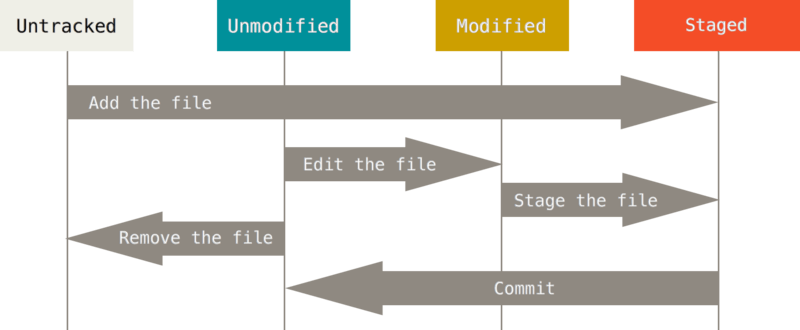Git : Operations
You’ll find in this article, some informations/commands to know to work with the Git tool.
What’s Git
Git is a distributed version-control system for tracking changes in text file created by Linus Torvalds in 2005.
A full documentation is available from official website.
Setting up Git
Git installation
For OpenSUSE :
- Execute the following command :
$ sudo zypper in --no-recommend git
For Windows :
- Go on the official website to download the tool and install it on your workstation.
Vocabulary definition
The states :
- Untracked : The file is not tracked by Git
- Unmodified : The file is tracked by Git but has not yet been modified
- Modified : The file is tracked by Git and has been modified
- Staged : The file is tracked by Git but has not yen been committed
Git config
You will find more information on official website.
Retrieve the list of configuration parameters :
- all the parameters :
$ git config --list - All the global parameters :
$ git config --list --global - All the parameters and their origin :
$ git config --list --show-origin
Define of user parameters :
- User name :
$ git config --global user.name "user" - User email :
$ git config --global user.email "user@mail"
Define of system parameters :
- To avoid automatically changing the end of line character format between Windows (CRLF) and Linux (LF) :
$ git config --global core.autocrlf false
Setting up a Git repository (Github)
1/ Initialization of Git in an existing folder
To initializing Git in a folder : $ git init
To link to a remote repository : $ git remote add <remote_name> <remote_url>
2/ Cloning of an existing remote repository (example with github)
To retrieve a remote repository on your workspace : $ git clone <url> <folder>
Management of files with Git
You will find, below, a list of operations to know to manage files with Git.
| Command | Comment |
|---|---|
$ git status | Analysis of the state of all elements |
$ git status -s | Analysis of the state of all elements with a synthetic display |
$ git add <fichier ou pattern> | Tracking a new file |
$ git add -f <fichier ou pattern> | Force the tracking of a new file (gitignore) |
$ git add -A | Tracking all the new files |
$ git commit -m "<message>" | Commit of all elements in the staged space with a message |
$ git commit --amend" | Commit all elements in the staged space in the preceding commit |
$ git rm <fichier ou pattern> | Deleting a file in the current directory if it has already been commit |
$ git rm --cached <fichier ou pattern> | Deleting a file from the staged space but not from the current folder |
$ git checkout -- <fichier ou pattern> | Cancelling changes to a file not present in the staged state |
Management of a remote repository
You will find, below, a list of the operations to know to be able to manage a remote repository with Git
| Command | Comment |
|---|---|
$ git remote -v | List the remote repositories |
$ git remote add <remote_name> <remote_url> | Add a remote repository |
$ git fetch <remote_name> | Retrieving metadata from a remote repository |
$ git chekout <remote_name>/<branch> | Retrieving all the elements of a branch from a remote repository |
$ git push <remote_name> <branhc> | Sending new commit to a branch of a remote repository |
$ git remote show <remote_name> | Inspect a remote repository |
$ git remote rename <remote_name_old> <renomte_name_new> | Modify the local name used to define a remote repository |
$ git remote remove <remote_name> | Deleting a remote repository |
Definition of a .gitignore file
It is possible to ignore some files/folders with Git using a .gitignore file.
Example of a .gitignore file content
1# ignore all .a files
2*.a
3
4# ignore all .a or .o files
5*.[oa]
6
7# ignore all files ending by ~
8*~
9
10# but do track lib.a, even though you're ignoring .a files above
11!lib.a
12
13# only ignore the TODO file in the current directory, not subdir/TODO
14/TODO
15
16# ignore all files in any directory named build
17build/
18
19# ignore doc/notes.txt, but not doc/server/arch.txt
20doc/*.txt
21
22# ignore all .pdf files in the doc/ directory and any of its subdirectories
23doc/**/*.pdf
Retrieving differences and change history
Some commands to see the differences between commit :
| Command | Comment |
|---|---|
$ git diff | Difference between the working directory and the last commit |
$ git diff --cached | Difference between files added for the next commit and the last commit |
$ git diff <commit_1> <commit_2> <pattern> | List of differences between two commit for all files corresponding to the choosen pattern |
Some commands to read a commit history :
| Command | Comment |
|---|---|
$ git log | See the history of all commit |
$ git log -2 | See the history of the two last commit |
$ git log -p -1 | See the history of the last commit with details of the differences between them |
$ git log -stat -1 | See the history of the last commit with statitics |
$ git log --pretty=format:"<format>" | See the history of the commit in the choosen format |
$ git log --oneline --decorate" | Example of command … |
$ git log --oneline --decorate --graph --all" | Example of command … |
Example of options that can be used as a format :
| Option | Description |
|---|---|
| %H | Commit hash |
| %h | Abbreviated commit hash |
| %T | Tree hash |
| %t | Abbreviated tree hash |
| %P | Parent hashes |
| %p | Abbreviated parent hashes |
| %an | Author name |
| %ae | Author email |
| %ad | Author date (format respects the –date=option) |
| %ar | Author date, relative |
| %cn | Committer name |
| %ce | Committer email |
| %cd | Committer date |
| %cr | Committer date, relative |
| %s | Subject |
Tags management
| Command | Comment |
|---|---|
$ git tag | List existing tags |
$ git tag -l <pattern> | List the tags corresponding to a pattern |
$ git tag -a <tag> -m "<message>" | Creating an annotated tag |
$ git tag <tag> | Creating a lightweight tag |
$ git tag -d <tag> | Deleting a tag |
$ git show <tag> | Retrieving the description of an annotated tag |
$ git tag -a <tag> <checksum> | Creating a tag on an existing commit (checksum) |
$ git push <remote> <tag> | Send the tag on the remote repository |
$ git push <remote> --tags | Send all tags ont the remote reporitoty |
$ git push <remote> --delete <tag> | Deleting a tag from the remote repository |
$ git checkout <tag> | Retrieving the content of a tag in a detached branch |
$ git checkout -b <branch> <tag> | Retrieving the content of a tag in a new branch |
Alias management
You can set aliases to access git command faster.
1$ git config --global alias.co checkout
2$ git config --global alias.br branch
3$ git config --global alias.ci commit
4$ git config --global alias.st status
5$ git config --global alias.unstage 'reset HEAD --'
6$ git config --global alias.last 'log -1 HEAD'
Branch management with Git
| Commande | Commentaire |
|---|---|
$ git branch | List of branches |
$ git branch -v | List of branches with the last commit |
$ git branch --merged | List of branches merged with the current branche |
$ git branch test | Creating a new branch named test |
$ git branch -d corf1 | Removing the branch corf1 |
$ git checkout master | Switch branche (on the branch master) |
$ git checkout -b devf1 | Creating the devf1 branch and switch on the branch devf1 |
$ git merge corf1 | Merge the branch corf1 on the current branch |
Others operations
The rebase operation to apply the set of modifications of a branch by rewriting the history : documentation.